Disco DAD 3221 Dicing Saw

Description
Single-axis dicing saw which is compatible with the 6 x 6-inch workpiece using a user-specified specification.
Accommodates:
- 2” diameter blades
- High torque 2.0 KW Air Bearing Spindle
- Max workpiece size: 160mm x 162mm
- Y axis positioning accuracy .005mm or less / 160mm
- 32.2mm Z-axis Stroke repeatability .001mm
- Auto Alignment Function (pattern recognition)
- Auto Focus & Light Level Adjustment
- Auto Kerf Check
- Small Footprint (490mm wide x 870mm deep)
- LED lighting
- Enhanced Process Monitoring (Spindle Current, Chuck Table Vacuum)
- 15” Color LCD Touchscreen (GUI)
Operating Manual
*Note that the instructions below may not contain the most recent updates. Please refer to the manuals printed and posted at the equipment.
This tool is a single axis dicing saw capable of turning a circular wafer into individual die, typically rectangular in shape. Prior to cutting, there are dozens of parameters and settings to program into the machine for a specific application. Upon correct setup, the spindle spins a blade around 25,000 rpm, while cutting water removes heat from the blade and wafer. The wafer is then cut according to the input parameters, and the die are ready for packaging.
- Do not operate the tool with the MAINTENANCE key in the OVERRIDE position.
- Wear gloves and safety glasses.
- Do not try to bypass the splash cover interlocks.
- Do not have your hands in the tool when the stage or microscope are moving.
- Beware that the dryer expels condensation every 45 minutes at very high pressure. It is loud and abrupt. Be ready.
- In case of immediate electrical, chemical, or physical danger utilize the red EMO button situated on the front of the equipment.
Silicon, fused silicon, borosilicate glass, silicon-glass stacks (e.g. anodically bonded stacks).
- Do not attempt to dice new materials without extensive training and explicit permission from the lab manager.
- Do not cut wafers or wafer stacks thicker than 1.5 mm without explicit staff approval.
- Triple check that the blade exposure is greater than the work thickness and that the blade information is correct for the installed blade.
- Do not use the USB drive.
- Only cut in cut mode A.
- The touch screen works! Use caution to avoid moving your sample unintentionally.
- Do not move using the index beyond the extents of the stage. It will cause problems.
- When doing a theta alignment, make sure not to press enter on the wrong side, or to move the starting point up or down. Find your first mark on the left, press align once, find a feature on the right, press align again.
- Be careful with the hi-speed movement option when navigating your wafer. It’s easy to get lost.
- Check reservations and make one here.
- Turn on utilities.
- Turn on the Starlette plus E dryer (to right of the DISCO on the ground).
- Turn on the cooling water and the cutting water using the red quarter turn valves. The valve should be parallel to the pipe.
- Turn on the exhaust fan using the green button on the electronics box mounted to the wall above the compressed air valve. Expect to hear the fan kick on, if you do not, stop and inform staff.
- After the Starlette plus E dryer has been on for at least five minutes, turn on the compressed air by opening the quarter turn valve very slowly. Check the air pressure. It normally is off scale high. Monitor the pressure periodically to ensure it does not drop below 80 PSI.
- Turn on the DAD3221. Make sure both splash guards are closed, and then turn the POWER switch using the key from OFF to ON. Then turn it further to START briefly and let go (like a car). Wait for the tool to turn on and for the DISCO software to load.
- Initialize the tool by pressing the “System Initial” button on the bottom left of the Main Menu (0.0). All the motors will move through their extents and move back to their home positions. When the initialization is complete, the tool will display “G0007 Initialization Completed” in the message bar near the top of the screen.
- If the installed blade is correct for your application, proceed to Step 7. If you
need to change blades or need to change from a flange to hub or vice versa, follow
the appropriate instructions below. Note: prior to starting removal, save the previous
blade data if necessary (4.1 > F1). If G0027 message prevents saving, perform a non-contact
setup, then proceed. There are four options: a) Installing a new flange blade, b)
Installing a new hub blade, c) Switching from flange to hub blade, d) Switching from
hub to flange blade. Reference this link for blade info and figure 1: Flange/Hub Configuration.
- Installing a new flange blade. Follow 2-1-1 in Maintenance Manual.
- Press the F4 Blade Maintenance Button.
- Press F1 Blade Replacement [screen 4.1]. The spindle moves to the front of the tool. Ensure the spindle has stopped rotating.
- Open the Splash Guard
- Remove the wheel cover by rotating the thumb screw counterclockwise. Set it on the tray.
- Attach the nut demounting jig to the spindle lock not. Ensure the jig is in place by lightly pulling the black part towards you. (If it stays in place the jig is secure). Insert the torque driver into the hole of the demounting jig, rotate it once counterclockwise. The Spindle Lock should be ON (F10 on screen (4.1)).
- Remove the torque driver and turn the nut demounting jig counterclockwise with your hand until it is removed.
- Remove Flange B. Then, remove the blade by tapping it off Flange A and onto your finger. Place it on the tray.
- Install the desired blade by carefully transferring it from your finger onto Flange A. Sandwich it with Flange B.
- If the lock nut is disengaged from the nut demounting jig: While pressing down on the metal part of the demounting jig, align the pin of the jig with the hole of the lock nut.
- Ensure the spindle shaft is locked. Screw on Flange B lock nut using the nut demounting jig and the torque driver. Torque to 400 cN*m.
- Remove the torque driver by pulling towards you and remove the nut demounting jig by pressing the silver part and pulling towards you.
- Unlock the Spindle Lock and ensure that the spindle spins freely.
- Turn on the Spindle Lock.
- Reinstall the wheel cover. Close the splash guard.
- Installing new hub blade. Follow 2-2-1 in Maintenance Manual.
- Press the F4 Blade Maintenance Button.
- Press F1 Blade Replacement. The spindle moves to the front of the tool. Ensure the spindle is OFF.
- Open the splash guard.
- Remove the wheel cover by rotating the thumb screw counterclockwise. Set it on the tray.
- Attach the nut demounting jig to the spindle lock not. Ensure the jig is in place by lightly pulling the black part towards you. (If it stays in place the jig is secure). Insert the torque driver into the hole of the demounting jig, rotate it once counterclockwise. The Spindle Lock should be ON (F10 on screen (4.1)).
- Remove the torque driver and turn the nut demounting jig counterclockwise with your hand until it is removed.
- Using demounting jig to remove the hub blade
- Handle the blade using the hub blade demounting jig, clean the inner diameter of the blade with a wipe and alcohol.
- Install the desired blade to the hub mount.
- Reinstall the hub lock nut using the nut demounting jig, turn clockwise. Get it hand tight, then use the torque driver to torque to spec. (Be sure to hold the driver in the spindle concentric direction).
- Remove the nut demounting jig by pressing the solver part, and gently pulling the black part towards you.
- Reinstall the wheel cover. Close the splash guard.
- Switching from flange to hub blade. Follow 2-1-2 in Maintenance Manual.
- Press the F4 Blade Maintenance Button.
- Press F1 Blade Replacement [screen 4.1]. The spindle moves to the front of the tool. Ensure the spindle has stopped rotating.
- Open the Splash Guard
- Remove the wheel cover by rotating the thumb screw counterclockwise. Set it on the tray.
- Attach the nut demounting jig to the spindle lock not. Ensure the jig is in place by lightly pulling the black part towards you. (If it stays in place the jig is secure). Insert the torque driver into the hole of the demounting jig, rotate it once counterclockwise. The Spindle Lock should be ON (F10 on screen (4.1)).
- Remove the torque driver and turn the nut demounting jig counterclockwise with your hand until it is removed.
- Remove Flange B. Then, remove the blade by tapping it off Flange A and onto your finger. Place it back in its case on the tray.
- With the torque driver, insert the bit into the center hole of the lock bolt, and turn counterclockwise. Remove the lock bolt and washer, place them on the tray.
- Screw the removal jig in flange A until it reaches the tip of the spindle, then turn the jig another clockwise turn. Flange A is removed.
- Fit the hub/wheel mount onto the spindle taper section.
- Insert the lock bolt into the spindle, use the torque driver to tighten the bolt (do not insert a washer between the lock bolt and hub mount).
- Install the desired blade to the hub mount using the three prong jig.
- Reinstall the hub lock nut using the nut demounting jig, turn clockwise. The silver divot in the lock nut faces towards the blade. Get it hand tight, then use the torque driver to torque to spec. (Be sure to hold the driver in the spindle concentric direction).
- Remove the nut demounting jig by pressing the silver part, and gently pulling the black part towards you.
- Reinstall the wheel cover. Close the splash guard.
- Please visit this link for the inspection sheet.
- Switching from hub to flange blade. Follow 2-2-2 in Maintenance Manual.
- Installing a new flange blade. Follow 2-1-1 in Maintenance Manual.
-
-
- Press the F4 Blade Maintenance Button.
- Press F1 Blade Replacement. The spindle moves to the front of the tool. Ensure the spindle is OFF.
- Open the splash guard.
- Remove the wheel cover by rotating the thumb screw counterclockwise. Set it on the tray.
- Attach the nut demounting jig to the spindle lock not. Ensure the jig is in place by lightly pulling the black part towards you. (If it stays in place the jig is secure). Insert the torque driver into the hole of the demounting jig, rotate it once counterclockwise. The Spindle Lock should be ON (F10 on screen (4.1)).
- Remove the torque driver and turn the nut demounting jig counterclockwise with your hand until it is removed.
- Using demounting jig to remove the hub blade
- Insert the torque driver bit into the lock bolt and turn counterclockwise. Place the lock bolt on the tray.
- Insert the pin of the removal jig A into the hole at the center of the spindle. Screw the jig into the threads at the edge of the hub mount and turn it clockwise a little more than twice.
- While holding jig A in place, screw removal jig B in into the tail of jig A. Then, turn removal jig B clockwise to remove the hub mount.
- Clean the flange A and spindle taper section with wipe and IPA.
- Fit flange A onto the spindle taper section. Then, insert lock bolt and washer into the spindle. Ensure the lock bolt fits into the recessed counterbore of the washer (only on one side of the washer). Torque the lock bolt to 400 cN*m.
- Install the desired blade by carefully transferring it from your finger onto Flange A. Sandwich it with Flange B.
- If the lock nut is disengaged from the nut demounting jig: While pressing down on the metal part of the demounting jig, align the pin of the jig with the hole of the lock nut. (insert note about reference divot)
- Ensure the spindle shaft is locked. Screw on Flange B lock nut using the nut demounting jig and the torque driver. Torque to 400 cN*m.
- Remove the torque driver by pulling towards you and remove the nut demounting jig by pressing the silver part and pulling towards you.
- Unlock the Spindle Lock and ensure that the spindle spins freely.
- Turn on the Spindle Lock.
- Reinstall the wheel cover. Close the splash guard.
-
Figure 1: Flange/Hub Configuration.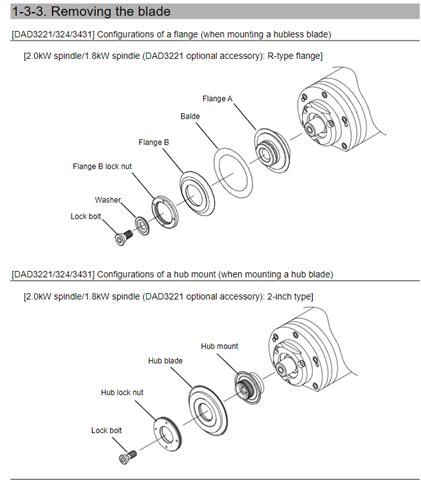
- Change the Blade information to match the blade installed. Reference the DISCO Inspection Sheet to fill in the correct blade data. When finished, press ENTER.
URL: https://www.disco.co.jp/eg/support/inspection_sheet/index.html
-
- Expand on entering new data, and saving old data.
- Change the Spindle rev. to the desired value. Press Blade Maintenance F4 and Blade Setup Data F7 (4.7). Change the rpm value to match the installed blade and your process. Reference the spreadsheet taped on the wall for approximate values. Press ENTER to save your changes (G0103 Data Updated should be displayed) and then press EXIT.
- Perform a Non-Contact Setup (4.3.3).
- From the Blade Maintenance screen (4.0), press F3 “Blade Setup”, and F3 again for “Non Contact”. Press “START”. The spindle will turn on. Verify that the NCS sensor reading is at 100% after the air dries the sensor. Afterward, verify that the “Current blade exp.” value makes sense for the flange and blade combination you are using. If it does not, verify that you have the correct blade information entered. Press “EXIT” until you return to the Main Menu (0.0).
- Mount and load your samples.
-
- Mount your samples on tape and tape ring.
-
-
- Attach a piece of blue dicing tape to the corners of a wafer mount (DISCO R150-03). Stretch tape out so it’s taught and there is even tension in the tape. Then cut the corners of the tape flush with the mount.
- *Optional* Heat up hotplate to 40C. Place wafer mount with tape attached on hot plate.
- Position wafer face down on the laminated template.
- Place the wafer mount (sticky side down, notches facing up) on the wafer as centered as possible.
- Work the tape with your finger from the center of the wafer, out.
- Open the right splash guard.
- Place your sample on the chuck table. Press the “C/T Vacuum” button to enable the chuck vacuum. Verify that the C/T Work vacuum is green on the right side of the Main Menu (0.0) under the PRES.
- Close the right splash guard.
-
- Set up Device Data for your cut.
- Press F3 “Device Data.”
- Select your directory and file from the Device Data List (3.0). Press “ENTER.”
- Refer to (Blade Dicing Process Selection Chart). Enter the data accurately. Check that the feed speeds and spindle revs are correct for your blade and materials.
- Ensure work thickness, tape thickness, and work shape are entered accurately. Ch. 1 and Ch. 2 Y-Index dictate the distance between cuts.
- “EXIT” to the Main Menu (0.0) and check that the Directory and Device data No. are updated with the correct information.
- Perform a hairline adjustment.
-
- Press F4 “Blade Maintenance”, then F5 “Hairline” to access the Hairline Alignment (4.5) screen.
-
-
- Record the Value of the Hairline pos.
- Adjust the focus and lighting. Press and hold F8 to auto adjust focus and then press and hold F7 to auto light. You may need to redo both of these.
- Navigate to an appropriate place on the wafer for a test cut. i.e., no features. Typically, the topmost or bottommost of the wafer are good places to start.
- Fill out all parameters correctly.
- Make sure the parameters under hairline adjustment match the desired values with the exception of the blade height not having to go through the entire wafer. Note: they do not automatically carry from the device data file.
- Reference Blade Dicing Process Selection Sheet for feed speeds and spindle rev.
- Work shape, Work size, Spindle rev., Work thickness, Tape thickness, Blade height, Feed speed should be consistent with your wafer.
- Hit “ENTER”.
- Press the “START/STOP” button.
- After the cut, adjust the position and size of the cursors to match the cut. Do not do this operation using the Hi-speed movement mode.
- Ensure the Hairline pos. value hasn’t changed drastically, the last button to hit is the up arrow.
- Hit “ENTER” and exit back to the Main Menu (0.0).
-
- Cut your wafer.
- Double check the directory and device data No are correct.
- Press F2 “Manual Operation” and then F4 “Cutting -SemiAuto-”.
- Press F4 “Manual Align”.
- Adjust the focus and light with F7 and F8.
- Find a feature on the left side of your wafer. Press F5 “Align Theta”.
- Find a feature on the right side that is in line with your first feature. Press F5 again.
- Repeat this process at least twice to ensure that your alignment is accurate.
- The message should read, “G0100 Theta adjustment is completed.” (It should not read, “G0101 Select a target for theta adjustment, and press F5 button.”)
- The last button to hit is the up arrow
- Press “ENTER” to return to the cutting screen
- Verify index value is correct by using the “measure” screen. Find the location of the first cut, then index upwards. Verify this parameter will produce the desired results.
- Navigate back to where the first cut should be, and exit “measure” screen.
- Select cut direction by pressing “Rear”.
- Hit “START”
- Monitor progress
- If bad, Z emergency
- If sort of bad, start/stop then Stop Operation.
- When the process is finished, hit the yellow button in the top right corner to clear the alarm.
- Index clockwise to access Channel 2, by selecting the bottom left icon in the bottom right square of the screen, then use the IDX menu to turn 90 degrees CW.
- Navigate to the location of the first cut.
- Select cut direction by pressing “Rear”.
- Hit “START”
- Monitor progress
- If bad, Z emergency
- If sort of bad, start/stop then Stop Operation.
- When the process is finished, hit the yellow button in the top right corner to clear the alarm.
- EXIT to main menu.
- Hit “C/T Vacuum” when finished.
- Shut off spindle.
- Blow off the workpiece with airgun.
- Shutdown
- Exit to main menu. Shut off spindle. Open cover, wipe baffle and inside. Blow with air gun.
- Ensure none of the wafer is missing. If it is, find the pieces that are missing.
- Turn key off.
- Turn the exhaust and compressed air off; wait two minutes
- Turn the dryer off.
